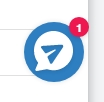Primary Content Area
The main content area of the listings page contains the ads filtered and narrowed down per your specific search criteria. The ads are displayed in what is known as a masonry layout. It works by placing the ads in optimal position based on available vertical space, sort of like a mason fitting bricks in a wall. There is no pagination and the more ads get loaded onto the page as the user continues to scroll down (aka also known as infinite scrolling).
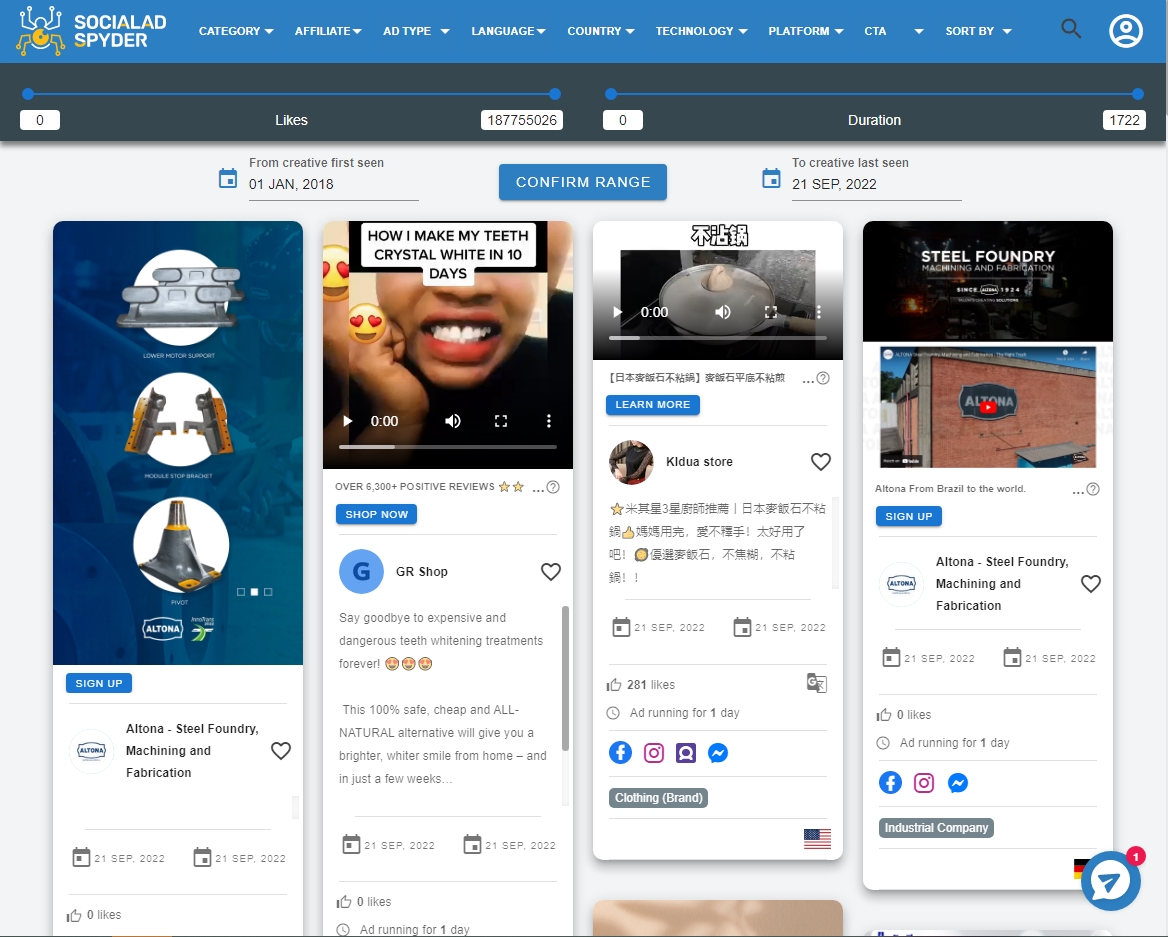
Layout of Ads On Listing Page
Ad Unit - Individual Elements
Now let's look at the individual elements for each ad. Each ad unit contains multiple elements that give you some important information about the ad unit at a glance. Some elements in these units are clickable while the others are not. You may see a tooltip that shows the name of each unit when you hover your mouse over those units.

Single Ad Unit
1. Date-First-Seen - The date on which this ad was first seen.
2. Date-Last-Seen - The date on which this ad was last seen.
3. Likes (Clickable) - Тumber of likes.
4. Ad running for - When this ad was posted.
5. Platform - On which platforms this ad is placed.
6. Category - ad category.
7. Country - ad country.
8. Body ad - Advertisement text.
9. Name Adv (Clickable) - name advertiser.
10. Cta text – Ad button text.
11. Title - Ad title.
12. Extra menu (Clickable) - for download ad image.
13. Image (Clickable) - ad image.
14. Radio button (Clickable) - for downloading all information about ad.
15. Like button - for add this card on favorite page.
Important Tip: When you are scrolling down this page, the Nav/Menu Bar at the top will hide to maximize the usage of the available browser real estate. You can unhide the Nav/Menu Bar by scrolling backwards.
Online Chat
At the bottom right hand corner of the listing page you will see a floating icon as shown below. You can click on it to get chat with us and ask us any questions that you may have.