On the right hand top corner of the listing page, you will see a search button as shown below:
This will open a modal window that will look like this:

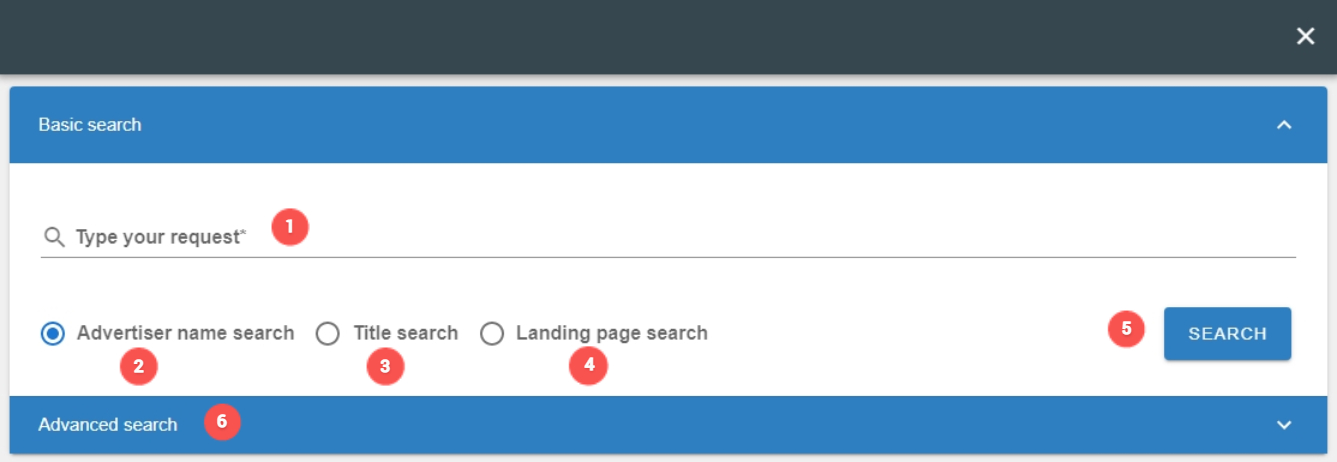
Just type a keyword, domain or a short phrase to search for an ad. Select an appropriate radio button as described below:
1. Input field where you will type your search phrase.
2. Advertiser name search: Search the text used in the advertiser name.
3. Title search: Search the text used in the advertiser title.
4. Landing Page search: Any part of the landing page URL can be searched by selecting this field.
5. Search Button: To initiate the search click this button.
6. Click here to open Advanced Search panel.
Few important points related to this functionality:
- This is a very basic search. For more control over your search, please refer to advanced searching.
- The order of the terms in the phrase is not important. For example, "red carpet" and "carpet red" yields the same results.
- Boolean operators such as "AND", "OR", "NOT" have no meaning here. They are literally parsed as search terms. For example, "skin and wrinkles" will yield ads containing all the 3 words i.e. "skin", "and" & "wrinkles".
- Searching for domain names also works. For example, you can type "harrys.com" to search for all the ads directed to that particular domain (there is no need to type "http", "www" etc.).
- Keep your phrase length as minimum as possible to get the broadest possible match.
Example Advertiser name search:
Example Landing Page search: